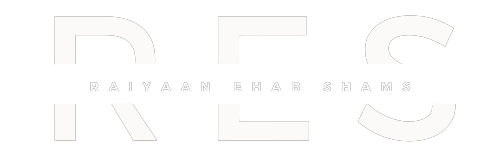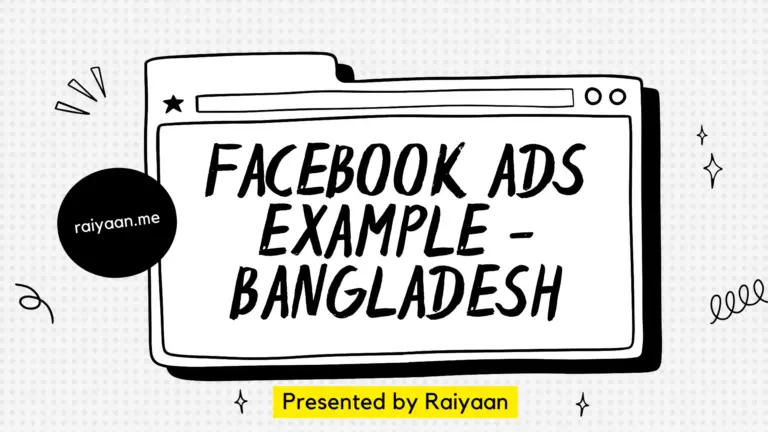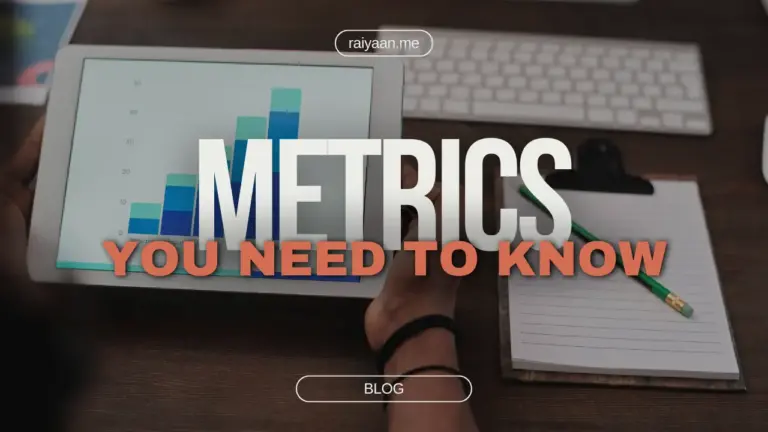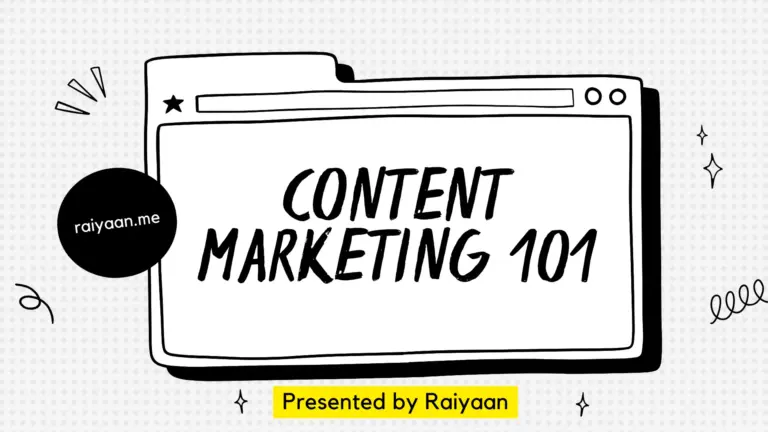How to set up Meta Pixel: A Beginner’s Guide
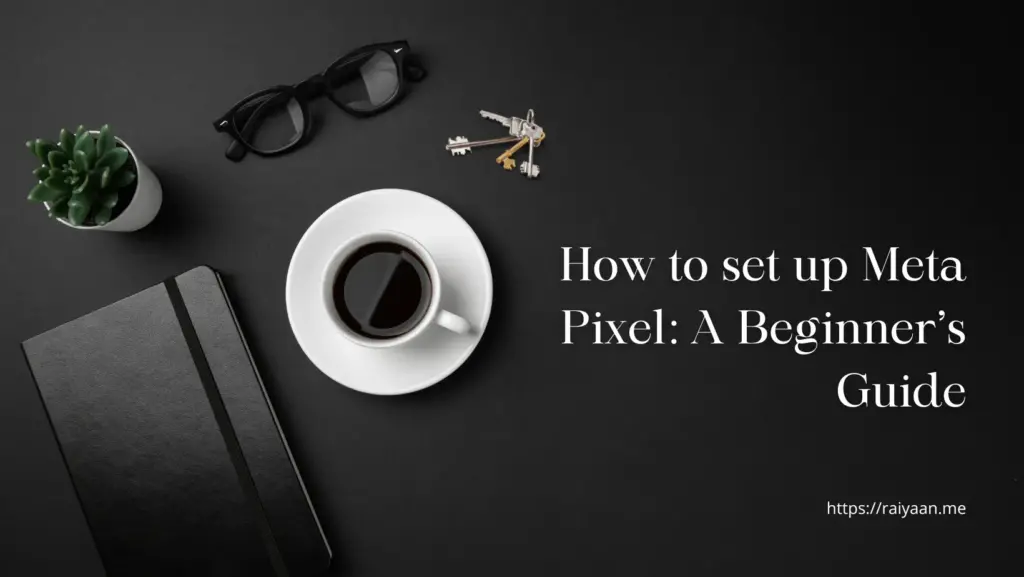
Have you ever noticed that after visiting a certain website, you get to see the company’s ads on your Facebook? Do you know, how this ad appears on your feed? Well– Meta Pixel is the reason! Using Meta pixel is essential in today’s competitive world to get the best result of Facebook ads!
Let’s dive deep to learn what is a Meta Pixel, why you need it, the benefits of Meta pixel, how media buyers set up meta and how you can set it up as well.
What is the Meta Pixel (Facebook Pixel)?
You may have heard the term floating around but aren’t sure what it refers to.
Meta Pixel is a Javascript code from Meta. It allows you to know who has interacted with your site.
Suppose, you have visited a website and a visitor has recently visited your site. There is a probability that the visitor may convert to a customer or be interested in your product. If you know the information of the visitor, you can engage with him and convert him into a customer. Here comes Facebook Pixel. The Facebook pixel will give you the data and you can target the visitors on Facebook and make the conversion.
You can track from Facebook Pixel:
Page Views: When a visitor views a specific page
Add-to-Cart: When a visitor adds an item to their cart
Purchase: When a visitor makes a purchase
Scroll Depth: When a visitor scrolls down the page for a certain length of time
Time on Page: When a visitor spends a minimum amount of time on a page
Why do you need Meta Pixel on your website?
Meta Pixel has several benefits. Such as:
Targeting Custom and Lookalike Audiences
Meta pixel allows you to get important data such as who visited your site, what page they visited, when they visited, and all. With this data, you can target the audience as well as target similar audience like them through lookalike audience.
Serve Retargeting Ads
With retargeting ads, you can target previous users or customers who did not complete the transaction the first time. It shows your ads to people who have already shown interest in your brand.
Maybe someone was browsing your website and added a product to the cart and didn’t make any purchase. There could be several reasons behind it. With meta pixel, you can retarget them and show your product.
Optimization
Facebook has systems implemented to help direct your ads to the right people. But, you can go even more specific by optimizing actions and having Facebook direct your ads to people who are most likely to complete a specific action.
Drive More Sales
Meta pixel helps your business to drive more sales. You can know who has visited your website and clicked on a certain product. Based on that, you can retarget the visitor and drive sales for the business.
How to Setup Facebook Pixel
There are two steps to set up a pixel.
Create a Facebook Pixel
- The first step is to create a Meta pixel. Go to your Facebook Business Suite or Ads Manager. From there, click on “All Tools”
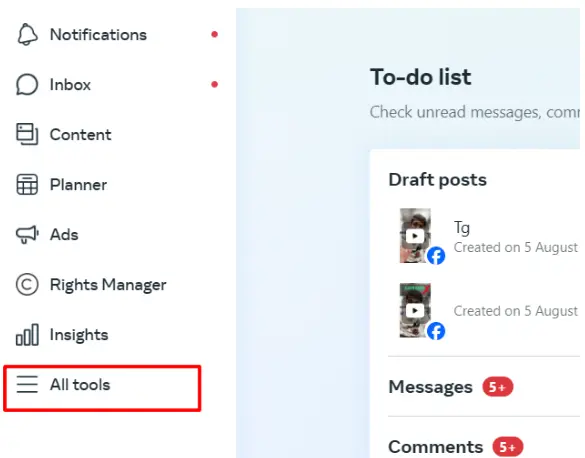
02. Click on Events Manager
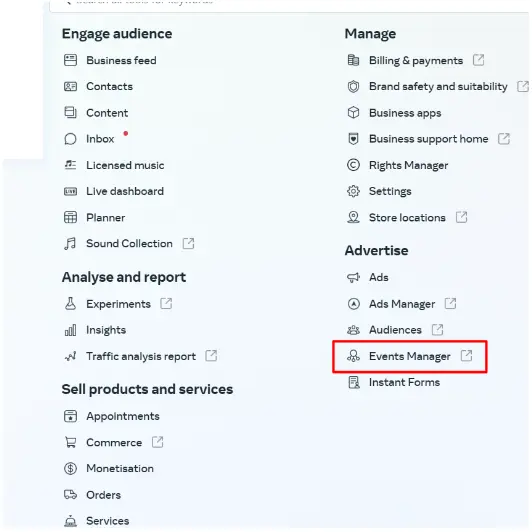
03. Click on the Green Plus Button
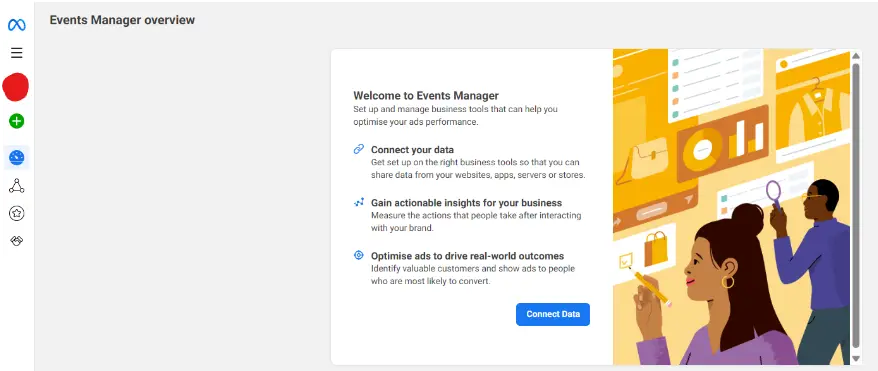
- Select “Web” and click “Connect”
To connect to the Web, you need a business account manager.
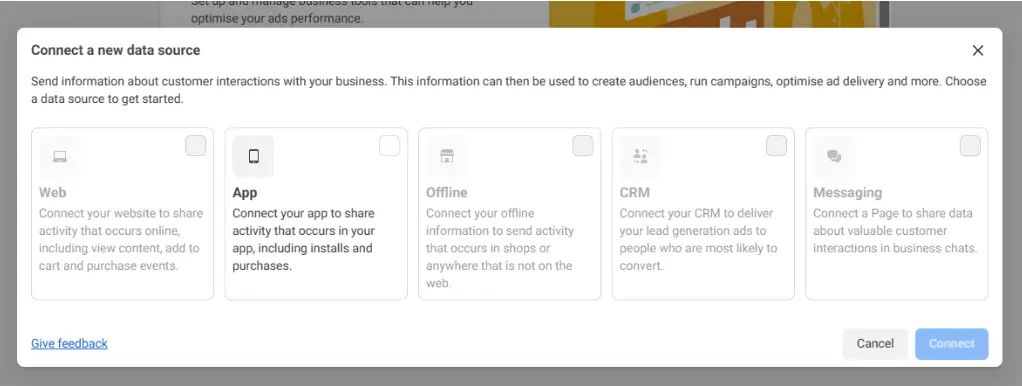
- Give your pixel a name and click “Create Pixel”
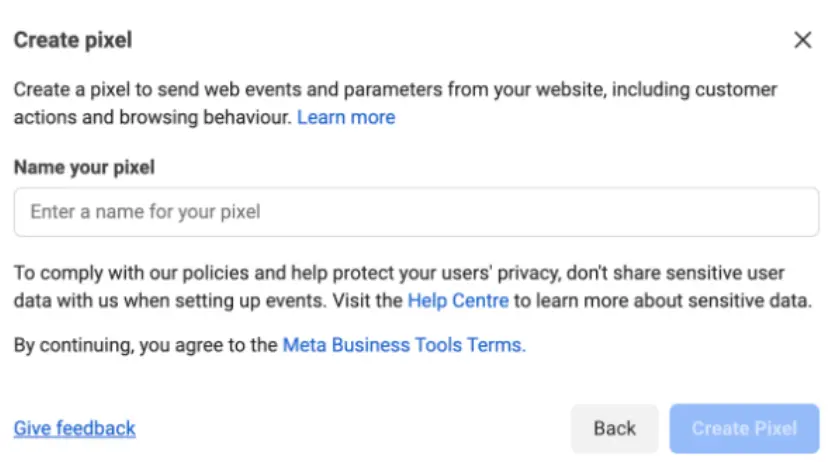
- Enter your website URL to check for easy setup options, and click “Check”.
Add the Facebook Pixel to your site
You have completed the first step of creating meta pixel, now it’s time to install it onto your website.
There are three basic ways to install a Facebook Pixel code on your website:
- Use one of FB’s many partner integrations (like WordPress, Wix, Shopify, Squarespace, etc).
- Manually enter the code on your site.
- Email your developer the code and instructions for installing.
How to Manually Install Meta Pixel
- Go to the Events Manager in your FB Business Suite.
- Click the Data Sources icon
- Select the Meta Pixel you want to set up
- Click Continue Pixel setup
- Select Meta Pixel and click Connect
- Select Install code manually
- Click Copy Code and paste it to your website code at the bottom of the header section just above the </head> tag
How to Install Your Facebook Pixel Manually on a WordPress Website
- Copy the Pixel code using the instructions above
- Download the plugin Header Footer Code Manager (HFCM)
- Click on HFCM in the menu on the left
- Add the Pixel code snippet
- Name the snippet
- The snippet type is HTML
- Select Site-Wide
- Paste the code you copied from Facebook in the Snippet / Code section at the bottom.
- Click on Save.
After you connect your Facebook Pixel with your website, you can continue setting up your Pixel back in Facebook Business Manager or Meta Business Suite.
Automatic Advanced Matching
If you activate Automatic Advanced Matching, you will get as much as data possible using meta pixel.
How to activate automatic advanced matching:
- Verify the domain & add it to your Meta Business Suite or Facebook Business Manager
- Add your website domain and click Add
- Click on the first option— Copy this Meta-tag
- Go to HFCM in WordPress and create a new snippet
- Add the code that you copied
- Go back to Facebook and click on verify
- Wait for some hours until Facebook verifies it for you
Test whether the Pixel is working
Now that your Pixel has been set up and installed, you can test it to see whether it is working.
- Click on “Test events”
- Enter the URL of your website in the field below labeled “Test browser events”
- Click on “Open Website”
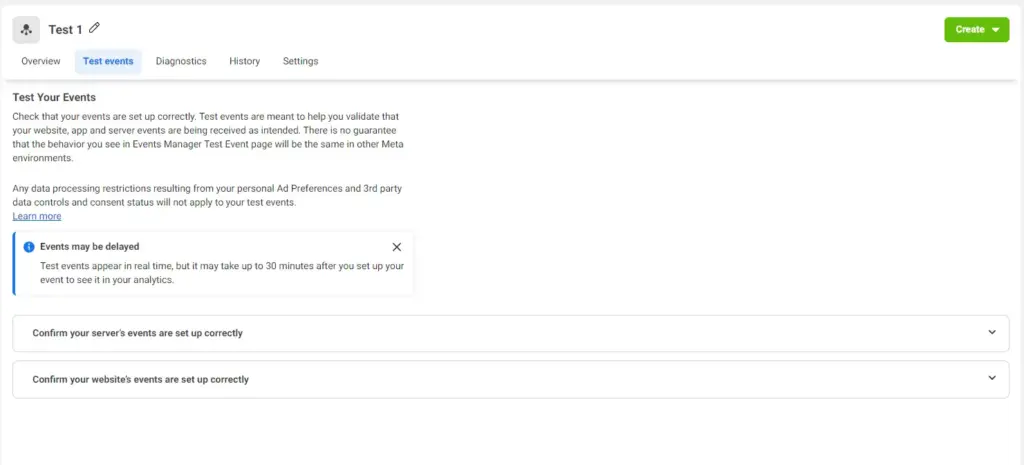
04. You will then see the events listed below “Test events”
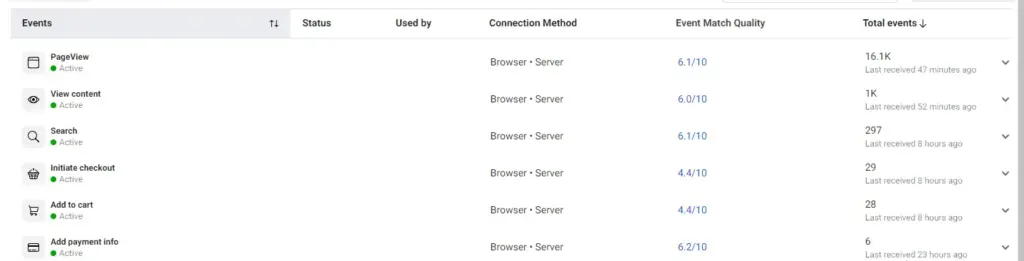
Best practices for Meta pixel setup
01. Check that your pixel base code is accurate
Make sure your pixel code is accurate. If you installed the pixel-using code on your website, make sure that everything between the <script> and </script> tags exactly matches your pixel base code. If you installed the pixel using a tag manager, then you won’t see the code on the actual web page so you’ll have to troubleshoot within your tag manager.
02. Make sure that your standard events are spelled correctly in the code
Events are case sensitive, so if you accidentally add fbq(‘track’, ‘viewcontent’); to one of your web pages instead of the correct standard event code fbq(‘track’, ‘ViewContent’); you’ll see an event called viewcontent appear as a custom event in Meta Events Manager.
03. Use the Events tool
Use the test events tool to check that you set up your standard or custom events correctly. If you see any unusual activity, you can also use the Test Events tool to debug your events.
There is never-ending potential on Facebook or Meta pixel if you can use it right for your business. So, start exploring it from today, in fact from now! Don’t forget to check out my other blogs on Facebook ads if you are interested in ads and media buying!
References:
The Meta Pixel is a piece of code you add to your website that tracks visitor activity. It collects data on actions like page views, product interactions, and purchases.
The Pixel gathers data on your website visitors and sends it to Facebook. This data helps you create targeted Facebook ad campaigns based on user behavior. For example, you can retarget visitors who abandoned their carts or reach new audiences with similar interests to your existing customers.
You can create a Meta Pixel through Facebook Business Suite or Ads Manager. The blog post outlines the steps involved, including:
- Creating a Pixel in Facebook Business Suite.
- Installing the Pixel code on your website (various methods are available).
- Verifying your website domain with Facebook.
- Testing the Pixel to ensure functionality.